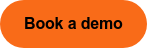Share this
MoeGo for Boarding & Daycare - July 2025
by MoeGo on Jul 18, 2025 12:00:00 PM
Powered by the MoeGo Team & MoeGo Community 🧡
Your business is one of a kind, and your tools should reflect that. This month’s updates are all about giving you more control, more clarity, and more alignment with how you actually work.
Evaluation by Service
You can now set up service-specific evaluation rules to streamline your intake process and ensure pets meet the criteria for each service.
👉 How it works:
Service-Specific Rules
- Set evaluations per service by navigating to Settings > Service > Evaluation.
- Go to Settings > Service > Select a specific service > Evaluation to set up.
Seamless Online Booking Experience
- The online booking flow now includes smart prompts that guide pet parents through evaluation requirements.
- If evaluation is required = Yes: Smart prompts suggest evaluation bookings, and the system blocks the booking until completed.
- If evaluation is NOT required = No: Pet parents can book first, then complete the evaluation later—no blocking.
- Supports multi-pet/multi-service mixes.
Automated Staff Alerts
- Flag pets missing evaluations for booked services.
- Add evaluations in one click from existing appointments.

Pet Summary Dashboard with Daily Insights at a Glance
Meet the new Pet Summary Dashboard — your one-click command center for daily operations. The upgraded Pet Summary Dashboard (Home > Summary Report) gives you:
- Instant Status Overview: See how many pets are checked in/out, staying overnight, or currently onsite.
- Service Breakdown: View a detailed count of pets by service care type and service items.
👉 How it works:
- Home View > View service summary (top-right corner)

Instantly View Authorized Pickup Contacts
You can now view all owner-authorized pickup contacts, making pet handoffs smoother, faster, and more secure for your team.
👉 How it works:
- Set it up under: Clients & Pets > Client Contact > Additional Contacts > People Authorized to Pick Up.
- Works seamlessly with: Online booking, intake forms, and new client entries.

Level Up Your Printed Appointment Lists with Filters
Filter your boarding/daycare appointment lists with service-level precision and specific pet codes to streamline check-ins and daily workflows.
👉 How it works:
- Go to Home Page > Print Card > Appointment List
- Filter by: specific services or pet codes

Organize Your Home Page by Service Name
You can now sort your home page by specific service names, such as “basic room” or “group.”
👉 How it works:
- Go to your Home Page
- Click the sort icon next to “Services”

Print Boarding Arrival & Departure Lists for Smoother Daily Ops
Now you can easily generate printable Boarding Arrival and Departure lists to keep your team in sync.
👉 How it works:
- Go to Home > Print > Boarding Arrival List / Departure List
- Customize what info to include (e.g., lodging breakdown)
- Choose your preferred sorting to match your daily workflow

Send Emails from Your Own Domain
Emails sent through MoeGo can now appear as if they come directly from your own domain (e.g., you@yourbusiness.com) instead of a generic MoeGo address.
👉 How it works:
- Go to Settings > Communication > Email > Customized email domain
- Customize your sender name (e.g., Crazy Cute Pet)
- Verify your email address (via confirmation code)
- Add DNS (Domain Name System) records to authorize MoeGo to send on your behalf

Review and Send Daily Report Cards & Grooming Reports in Bulk
You can now batch-send Daily Report Cards & Grooming Reports.
👉 How it works:
- Home Page: New Report Cards icon for bulk sending
-
- 📱 SMS
- 📬 Email (new)
- Client Profile: Go to Pet Profiles > Report Card History
- Client Portal: Pet parents can view past reports via the Online Booking Portal

Smarter Peak Date Pricing with Recurring Surcharges
With peak date rules, you can now automatically apply surcharges not only for holidays, but also for recurring days. Set fees to repeat weekly within a custom date range (e.g., every Saturday from June to August).
👉 How it works:
- Go to Settings > Services > Pricing Rules
- Select “Peak Date Rules” → Set:
- Start date and end date
- Occurrence to repeat every [x] weeks
- Repeat on [days of the week]
Note: Surcharges are applied per night/day. When multiple rules overlap, the system always applies the highest applicable rate.

Custom Care Type Labeling for Your Business
Now you can rename care types to match your business’s unique offerings, making your system and client experience more intuitive.
👉 How it works:
Internal Care Type Renaming
- Go to Settings > Service > Select a care type > Click “Edit” widget next to care type name to modify default labels (e.g., "Daycare" → "Day Camp").
- Changes reflect universally across appointments, calendars, reports, and homepage.
Client-Facing Customization for Online Booking
- Go to Online booking > Settings > Service > Select the care type > Edit or Add new
- Customize icons, descriptions, and regroup services under each care type for online booking only. For example, regroup services under rebranded care types (e.g., "Grooming" → "Spa Treatments").

Add Grooming Services & Add-Ons via Online Booking Portal
Pet parents can now manage more of their bookings. They can add grooming services or self-service add-ons to existing appointments through the Online Booking Portal, while you stay fully in control.
👉 How it works:
What Pet Parents Can Do:
- Add grooming services or add-ons to pending bookings
- Add self-service add-ons (that don’t require staff) to un-checked-in appointments
What Businesses Can Control:
- Decide which services can be added: Go to Online Booking > Settings > Service > Grooming > Allow booking with other care types
- Configure whether add-ons require staff involvement: Go to Settings > Add-on > Require staff or not
- Get notified when clients update their appointments

How Hound HQ Doubled Client Base with Transparency as Growth Engine
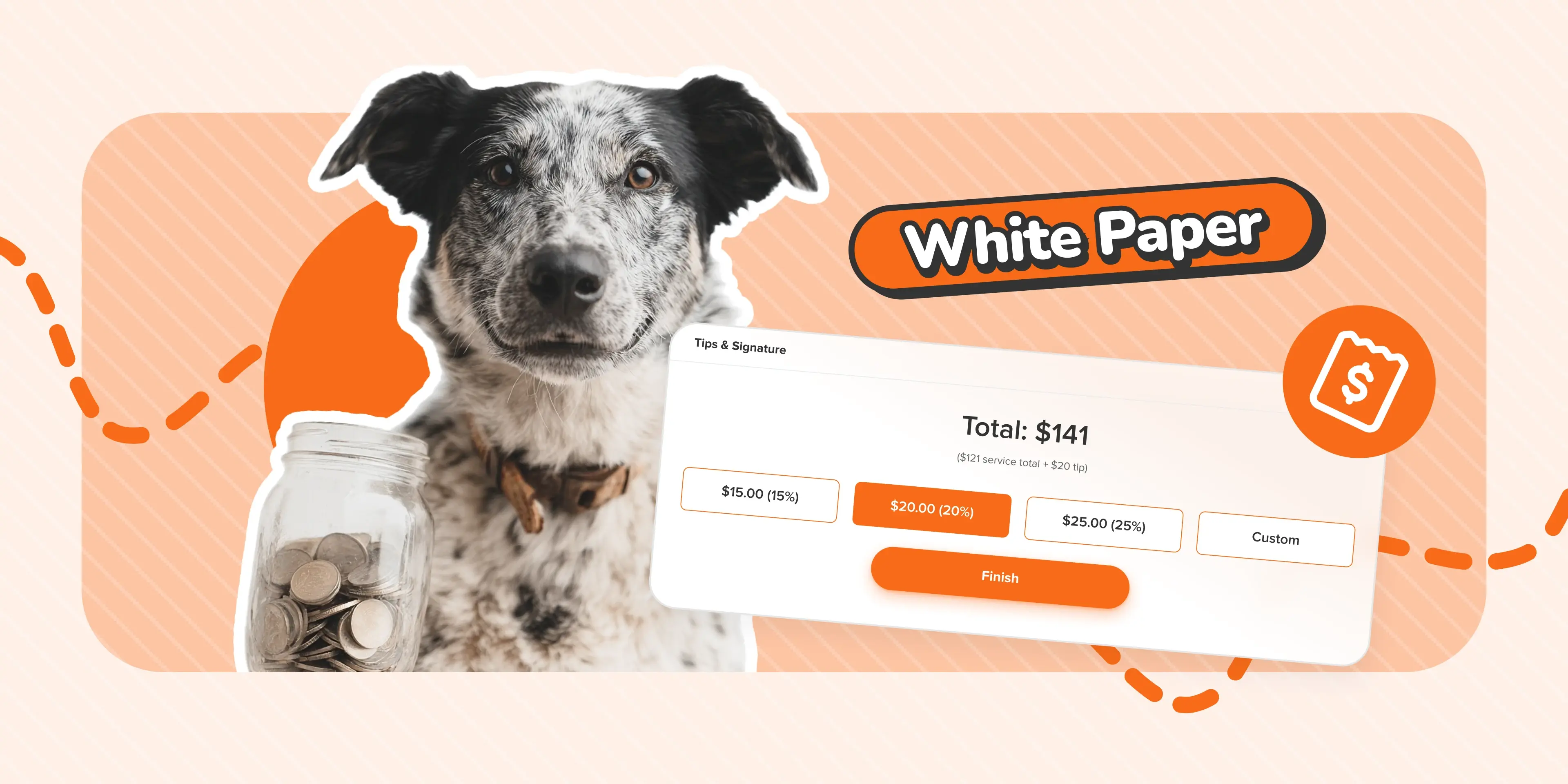
The State of Tipping in Pet Care 2025: Data, Policy, and Strategies for Maximizing Team Income
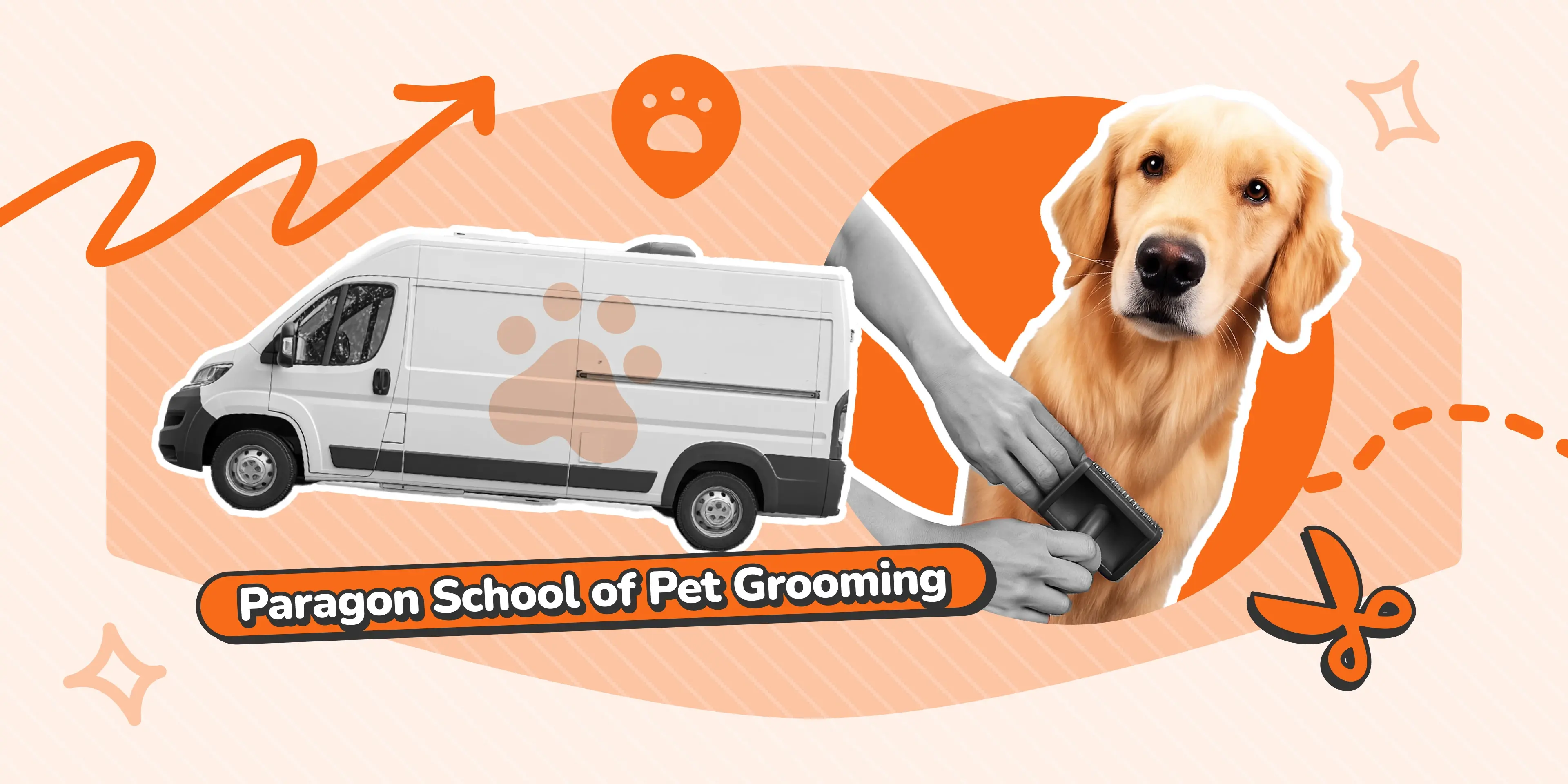
A Paragon x MoeGo Guide: Master Your Mobile Grooming Schedule
Share this
- November 2025 (2)
- October 2025 (3)
- September 2025 (2)
- August 2025 (11)
- July 2025 (11)
- June 2025 (1)
- May 2025 (7)
- April 2025 (13)
- March 2025 (6)
- February 2025 (4)
- January 2025 (8)
- December 2024 (6)
- November 2024 (6)
- October 2024 (3)
- September 2024 (1)
- August 2024 (2)
- July 2024 (1)
- May 2024 (2)
- April 2024 (1)
- March 2024 (3)
- February 2024 (3)
- January 2024 (2)
- December 2023 (6)
- November 2023 (7)
- October 2023 (7)
- September 2023 (8)
- August 2023 (7)
- July 2023 (3)
- June 2023 (2)
- May 2023 (4)
- April 2023 (2)
- March 2023 (9)
- February 2023 (1)
- January 2023 (1)
- December 2022 (1)
- November 2022 (5)
- October 2022 (1)